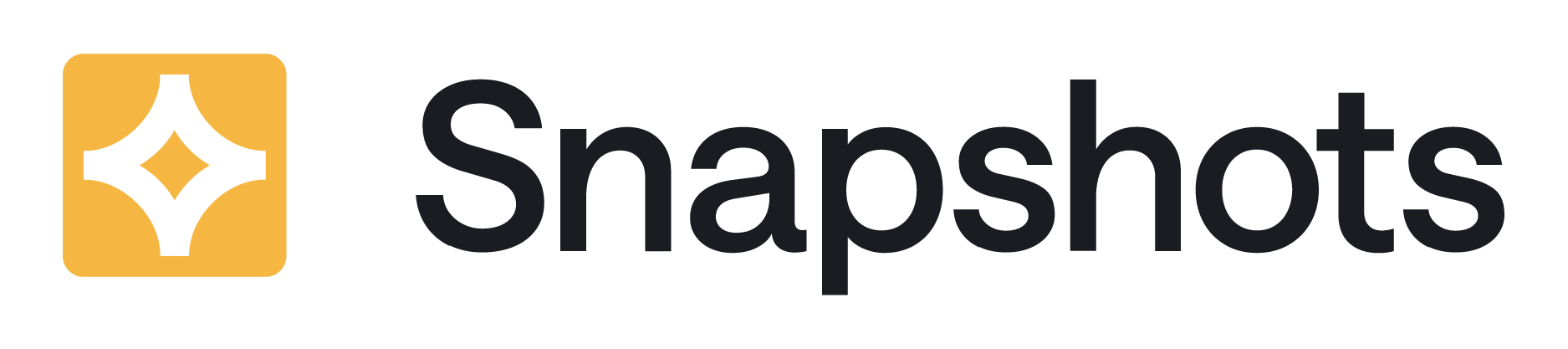Jira Snapshots for Confluence can incorporate Xray data in the snapshots.
Due to the architecture of Jira Cloud and the Xray app, most of the Xray-specific data, such as test steps, is not recognized by Jira, and cannot be retrieved through the integration link with Jira. We’ll take you through the steps to establish a secure link between Jira Snapshots for Confluence and Xray Test Management.
Steps to Follow
-
In your Jira instance:
-
Navigate to the Jira instance from which Snapshots will be fetched, accessing as an admin user.
-
Generate an Xray client ID and API key, following these instructions in the Xray manual: https://docs.getxray.app/display/XRAYCLOUD/Global+Settings%3A+API+Keys .
-
Note the client ID and API key, which you’ll need in order to continue.
-
-
Back in Confluence, navigate to the Confluences admin area, and select Atlassian Marketplace / Jira Snapshots for Confluence.
-
Under the Xray Connection tab, enter the client ID and API key.
-
Click Submit, which first runs a connection test and then stores the data.
-
You're all set! Now when configuring a Jira Snapshot, you’ll be able to select Xray fields as columns in the report.