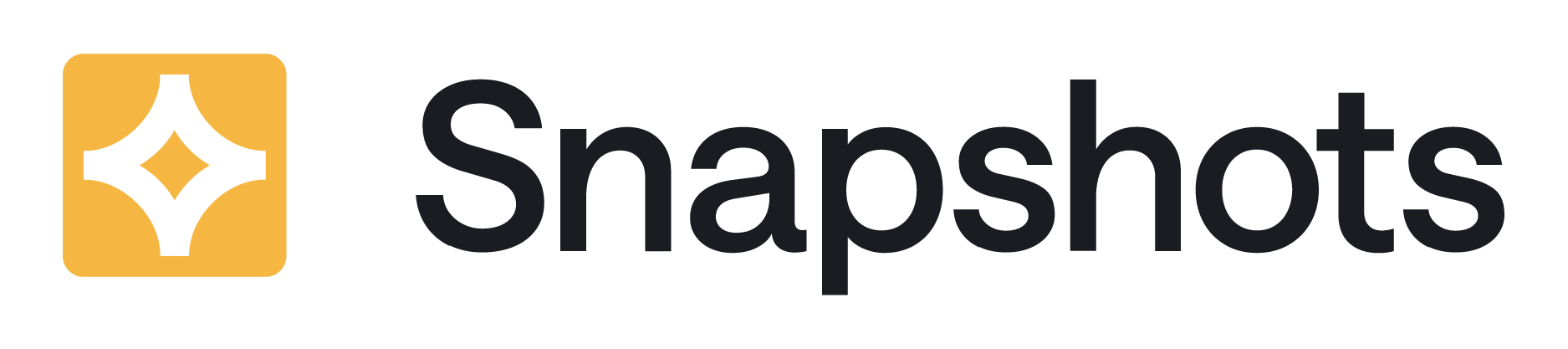Once Jira Snapshots for Jira is installed, you’ll need to configure a connection with the Jira instance from which Snapshots will be taken.
Jira Snapshots for Confluence Cloud can be linked to a single Jira Cloud instance.
The user that is configured in this link is the user who accesses Jira data. Therefore the snapshots will retrieve data according to the access permissions of this user.
Steps to Follow
-
Connectivity between the Snapshots App and Jira requires installing our free Access Agent App on Jira:
-
Install the Access Agent App on Jira
-
In the Access Agent App, add the Confluence site as an allowed connection, as explained here: Configuring the Confluence sites can retrieve Jira Snapshots from your Jira
-
-
In Confluence, navigate to the Snapshots configuration screen, the tab Jira Connection, and enter the Jira URL.
-
Also, provide an email for the technical contact responsible for your installation.
-
Press Submit.
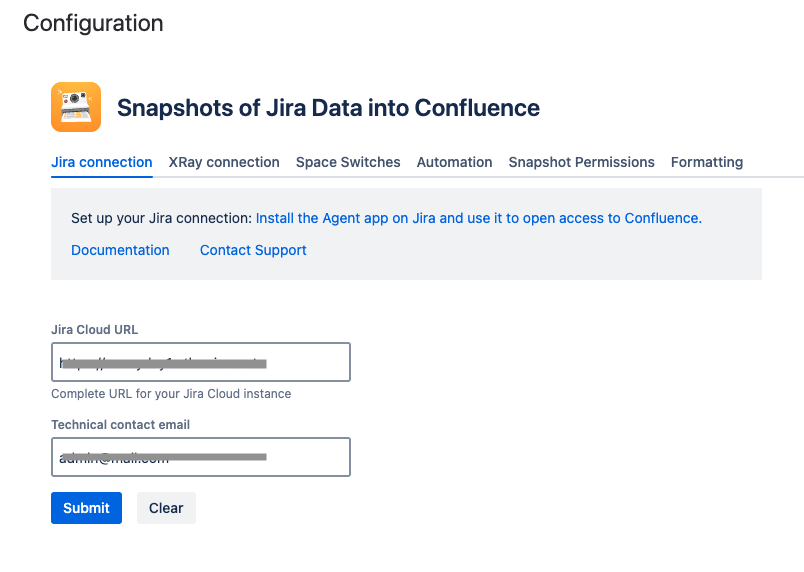
Using Xray test management?
If you have the Xray Test Management app, you can set up a link with Xray. This will make it possible to include Xray fields as part of the snapshots. The setup is explained in Integration: Configuring a Link with Xray Test Management .