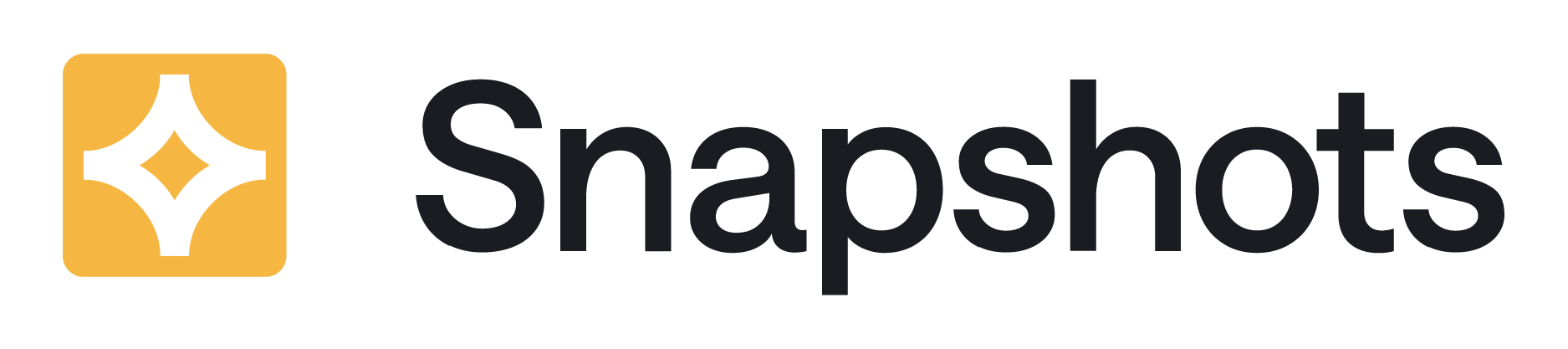Adding the Jira Snapshots Test Report Macro to a Confluence Page
-
Navigate to the page and click the Edit icon, or just type E to open the editor. (Alternatively, you can create a new page.)
-
In the Confluence editor, click the '+' icon and choose View More from the drop-down menu.
-
Find the item to be inserted and select it.
-
Click Insert.
-
Configure the macro and Save. Further down on this page, you’ll find more configuration information. 💡 At this stage, the macro will display “No Data” which is expected. You need to publish the page and take a new snapshot before data appears.
You can also type '/' (forward slash symbol) while editing the page, to bring up the same list you'd see by in the View more menu.
Publishing and Generating the First Test Report Snapshot
-
Once the macro is configured, continue editing the rest of the page, and click Publish when finished.
-
After the page is published, click Update to generate the first snapshot.
Macro Configuration
In the Tests List tab: The Tests section
The Tests section is where you define the tests to be included in the test report.
💡 Whatever the search criteria, the only issues that are retrieved are Xray Test issues.
Specify the tests to fetch in one of three approaches:
-
Search for Jira issues using the “Basic approach”: using the options provided in the configuration screen (Project, Fix versions, etc)
-
Search for Jira issues using a JQL phrase. When searching with JQL, do not specify the issue type because only Xray Test issues are retrieved.
-
Search for all tests included in an Xray test plan (or plans).
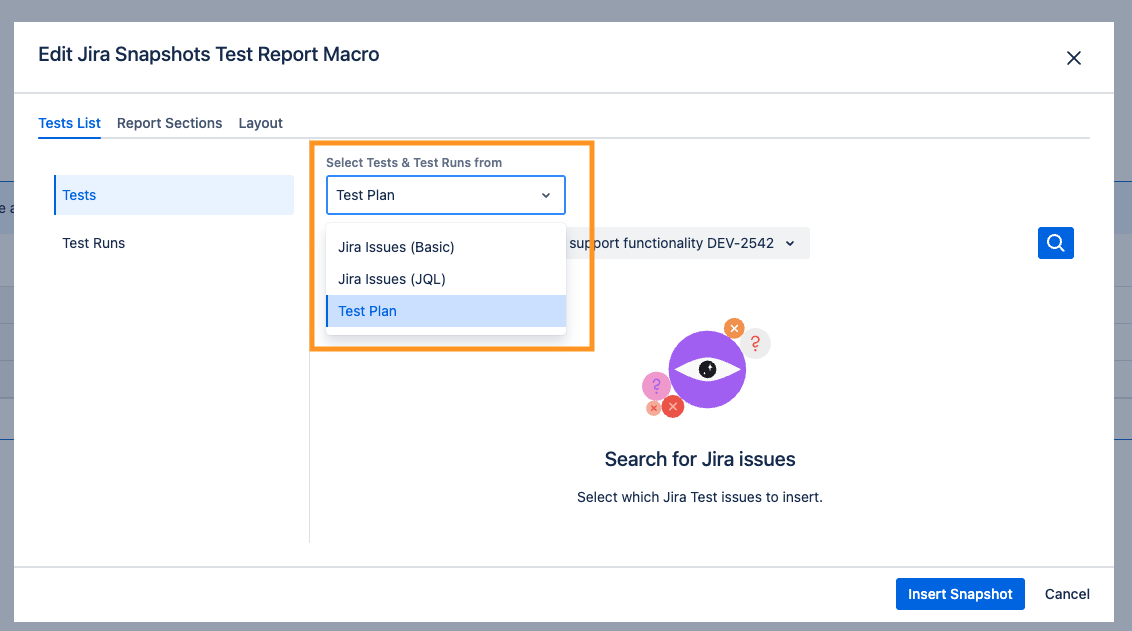
Once the search criteria are defined, use the preview to ensure the list of issues is what you expect.
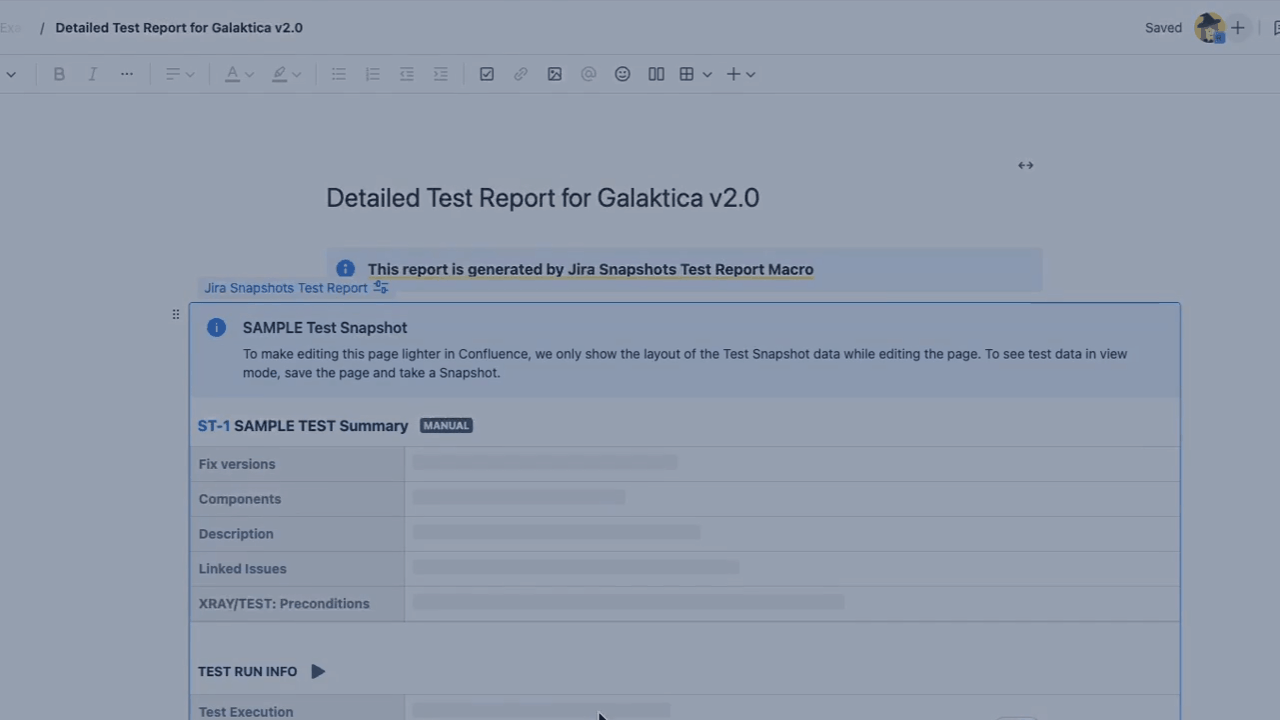
JQL is Jira Query Language. This is the native query language for Jira, and these macros use it directly when retrieving data from Jira.
New to JQL? We have put here Jira JQL Cheat Sheet some information to help you get started.
In the Tests List tab: The Tests Runs section
In this section, the main toggle is “Include Test Runs”.
When the toggle is on then for each test that is retrieved, its latest test run is included in the report as well.
To be selective about the scope- select specific Fix versions or Test environments. If these are used, then the latest test run that is associated with these specific versions and environments will be retrieved.
If the test does not have test runs within the specified scope, then the report will specify that test runs were not found.
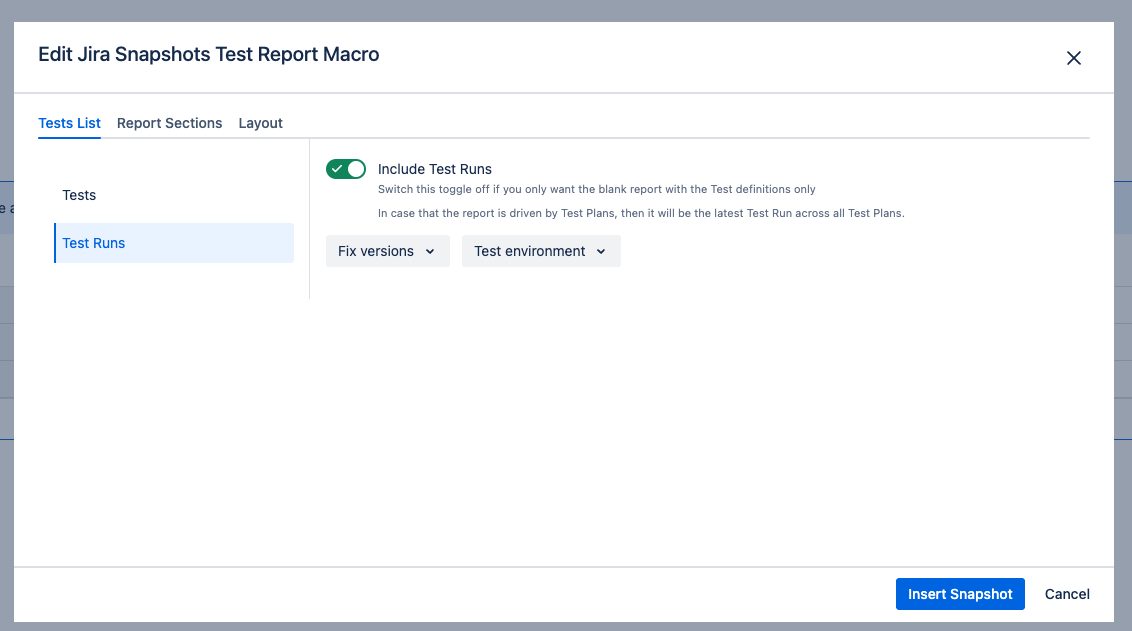
Selecting which sections are included in the report
In this tab, select the sections you want to include or not in the report.
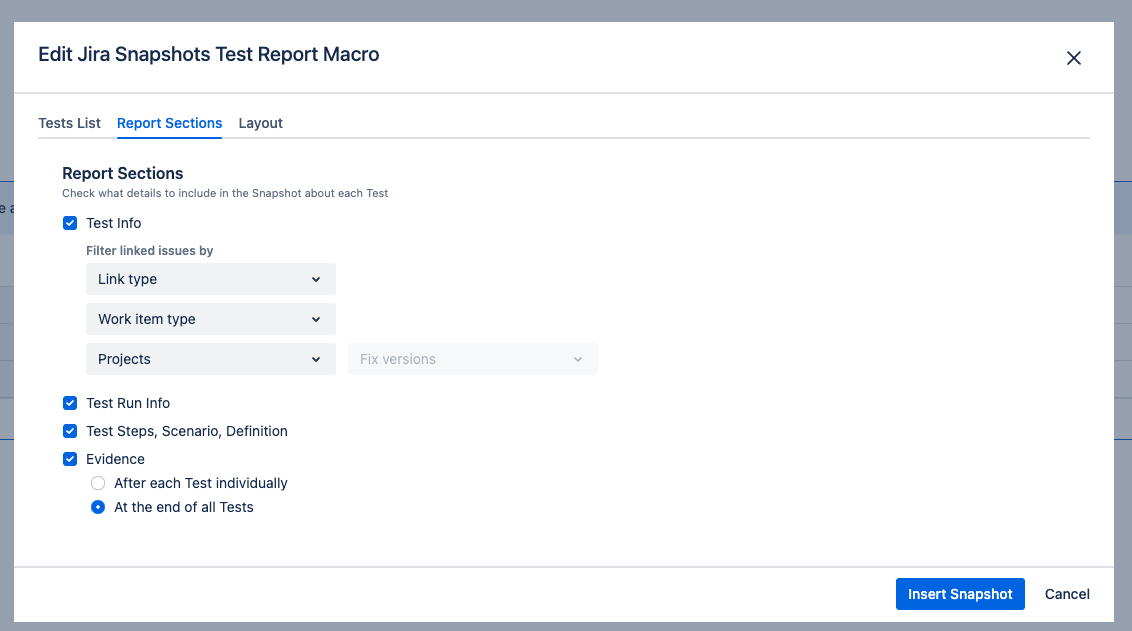
|
Section name |
Content and example |
|---|---|
|
Test Info |
These are data that are directly part of the Xray test issue. When this section is included, it will also include the work item linked to the test.
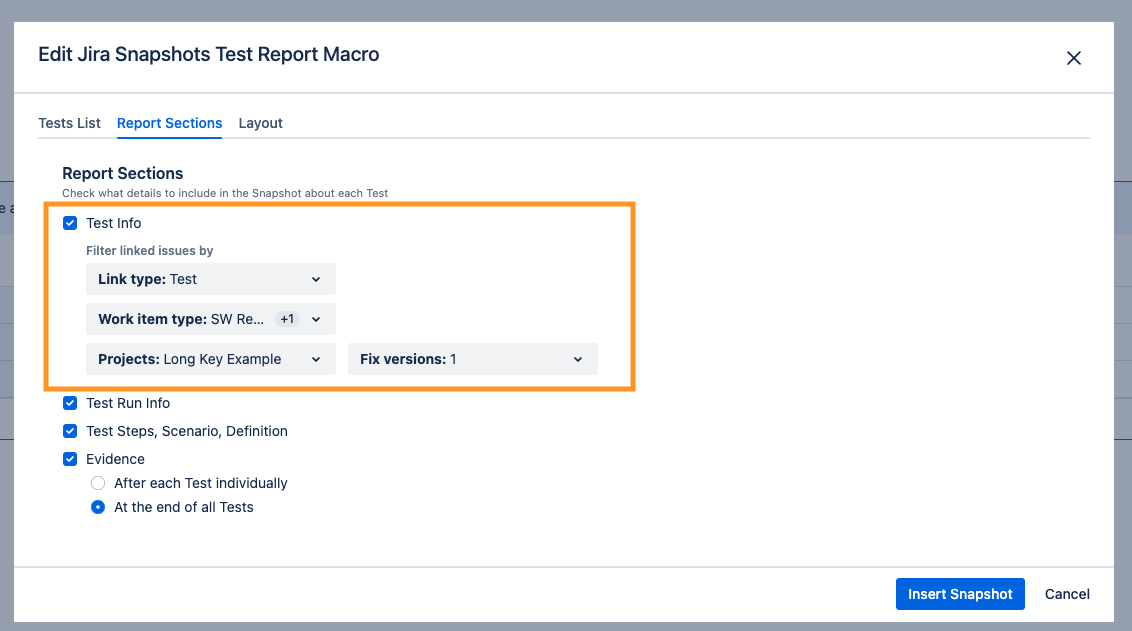
|
|
Test Run Info |
Data that is part of the test run, but is not part of the technical details of the execution- like data that is specific to a step or an iteration (for manual tests). When this section is included, it also includes the Defects linked to the test run. Optionally, you may also include in the report the Status of the Defects.
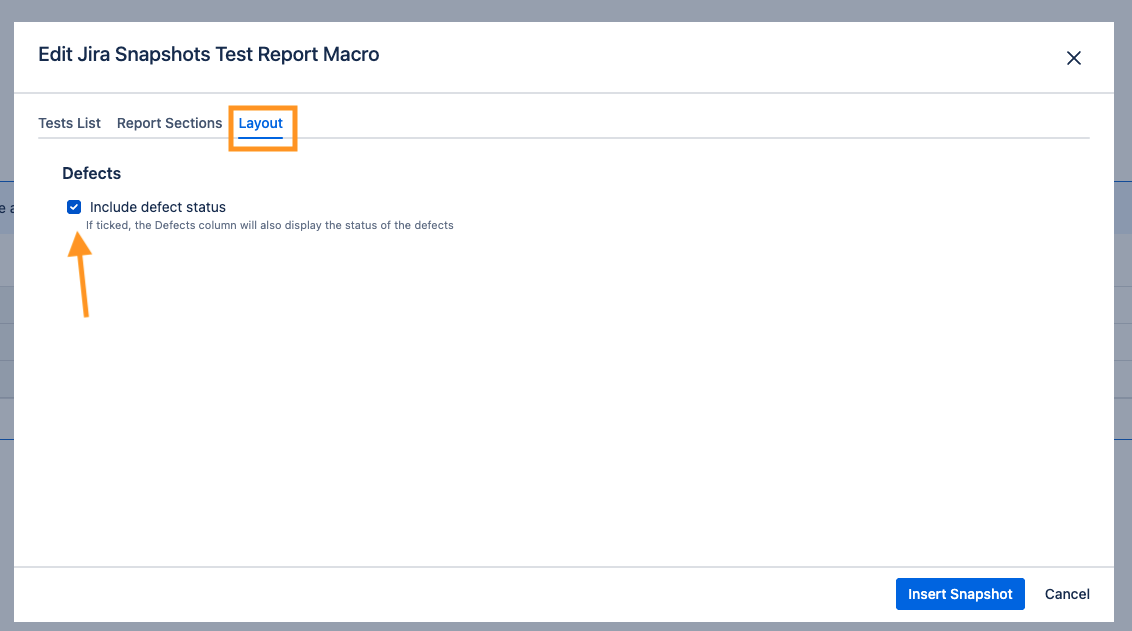
|
|
Test Steps, Scenario, Definition |
If Test Run Info is included in the report, the data will be retrieved from the test run (or will not exist if a test run is not found) If Test Run Info is not included, then the data presented is from the Test. |
|
Evidence |
This is a section in the report where evidence attached to test runs is included- capturing almost the full width of the page. For manual tests: Evidence for specific test steps will displayed in a smaller format within each step.
|